How to create shortcut icons for shutdown, restart and logout in windows 8
Well, In this post, I'll tell you how to create shortcuts for shutdown, restart and logout in your task bar from where you can perform these actions just in a single click. simply follow the steps:
1. Right click on your desktop and click New > Shortcut.
2. Now type shutdown.exe /s /t 0 in the create shortcut box and click NEXT.
3. Now type the name of the shortcut, such as shutdown and click FINISH.
4. Now a shortcut icon will be created on your desktop. Right click over this icon and click PROPERTIES. Then click CHANGE ICON.
5. Now select any icon you like and click OK. The icon of your shortcut will be changed.
6. Now, you can drag it and drop into your taskbar to make it a shutdown button. In the same way, you cancreate shortcut buttons for logout and restart also. Use the following text for step 2:
Logout : shutdown.exe /l
Restart : shutdown.exe /r /t 0
That's it. You have created your shortcut icons for shutdown, logout and restart.


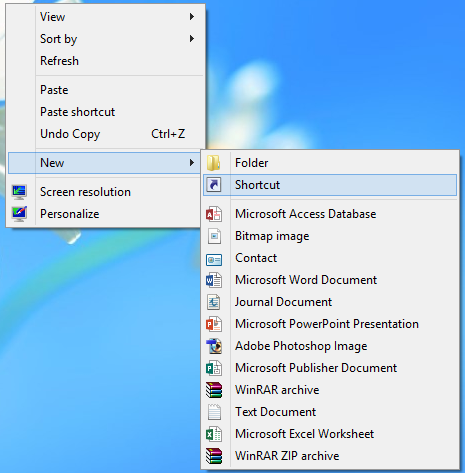









0 comments:
Post a Comment